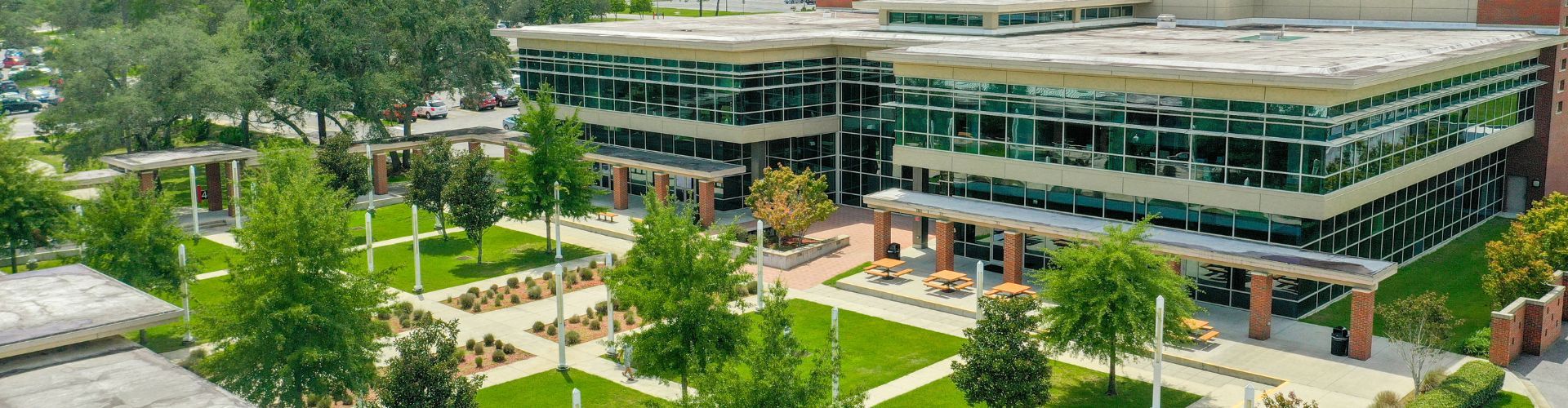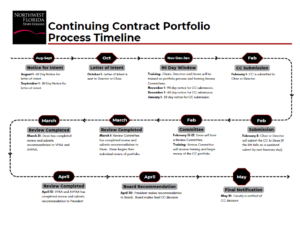Continuing Contract
A continuing contract award is a change in contract status. The faculty positions eligible for a continuing contract are listed in TL 20.00 Academic Ranks of Board of Trustees Policy.
Applicants
Here you’ll find detailed information on the process, requirements, and procedures to support you throughout the continuing contract process.
New Faculty (Fall 2024)
New faculty will compile their portfolios using Canvas. CITL will provide access to a dedicated Canvas shell, with each module corresponding to a section of the portfolio. This structured approach ensures consistency and ease of use as you develop your portfolio.
Returning Faculty
Returning faculty already in the process of compiling their portfolios can also request a Canvas shell. Alternatively, you may continue using another format of your choice, such as Microsoft Word, Sway, or other preferred formats. This flexibility allows you to complete your portfolio in a manner that suits your existing workflow and preferences.
Templates
The Narratives section of your portfolio is an opportunity to provide a reflective and detailed account of your teaching philosophy, achievements, and contributions to the college community. This section allows you to tell your professional story, offering insights into your instructional approach, professional development, and impact on students and colleagues.
In the Narratives section, aim to provide a cohesive and compelling narrative that highlights your strengths and accomplishments as an educator. Be reflective and honest, offering specific examples and evidence to support your claims. This section should give reviewers a deep understanding of your professional journey, your commitment to excellence in teaching, and your contributions to the academic community.
The Artifacts section of your portfolio is a crucial component when applying for a continuing contract. This section showcases tangible evidence of your teaching effectiveness, professional development, and contributions to the college community. Artifacts should be carefully selected to highlight your achievements, skills, and growth as an educator.
Examples of Artifacts to Include:
- Course Materials
- Syllabi
- Lesson plans
- Assignment prompts
- Sample assessments and rubrics
- Student Work
- Samples of graded student assignments (with names redacted)
- Examples of student projects or presentations
- Professional Development
- Certificates from workshops, seminars, and conferences attended
- Did you know the CITL offers a Presenter Certificate for any instructor who presents at a faculty development training?
- Documentation of completed training programs
- Certificates from workshops, seminars, and conferences attended
- Teaching Evaluations
- Summarized student evaluations
- Peer observations and feedback
- Annual evaluations
- Innovative Teaching Practices
- Examples of technology integration
- Description and evidence of flipped classroom activities or blended learning models
- Contributions to the College Community
- Participation in committees or working groups
- Mentorship programs
- Community service or outreach programs
- Publications and Research
- Articles published in academic journals
- Research projects and findings
- Conference presentations or posters
- Awards and Recognitions
- Teaching awards or honors
- Letters of commendation from colleagues or administrators
By including a diverse range of artifacts, you provide a comprehensive view of your teaching philosophy, methods, and impact on students and the broader educational community. Be sure to organize this section logically and provide context for each artifact, explaining its significance and relevance to your professional growth and accomplishments.
Department Chairs & Program Directors
Here you’ll find detailed information on the process, requirements, and procedures to support you throughout the continuing contract process.
- Request Access:
- Once your faculty member informs you that they have completed their portfolio—or by February 1, whichever comes first—submit a ticket to [email protected] requesting access to their Canvas portfolio.
- In your request, ask that your dean be added as well.
- Accept the Invitation:
- Once your access has been granted, you will receive an email invitation to join the faculty member’s portfolio in Canvas.
- Accept the invitation to gain access.
- Review the Portfolio:
- The faculty member’s portfolio will appear as a course in Canvas.
- Navigate to the course in Canvas to review the submitted portfolio.
Deans
Here you’ll find detailed information on the process, requirements, and procedures to support you throughout the continuing contract process.
- Access the Portfolio:
- If the department chair or program director requested access for you, you will receive an email invitation to join the faculty member’s portfolio in Canvas. Accept the invitation to gain access.
- If you were informed of the portfolio submission but did not receive an invitation, email [email protected] to request access. The CITL will grant you access.
- Accept the Invitation:
- Once your access has been granted, you will receive an email invitation (if you haven’t already).
- Accept the invitation to gain access.
- Review the Portfolio:
- The faculty member’s portfolio will appear as a course in Canvas.
- Navigate to the course in Canvas to review the submitted portfolio.